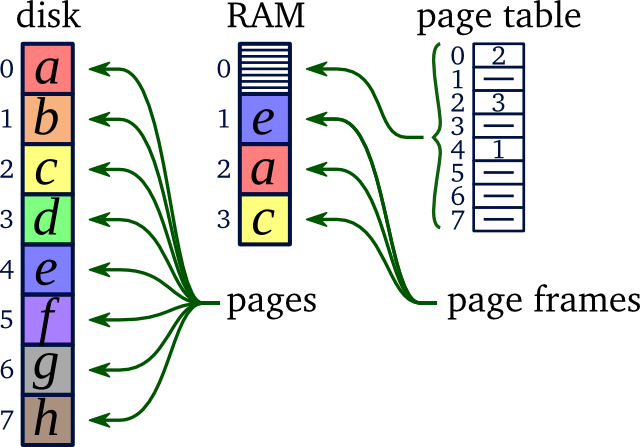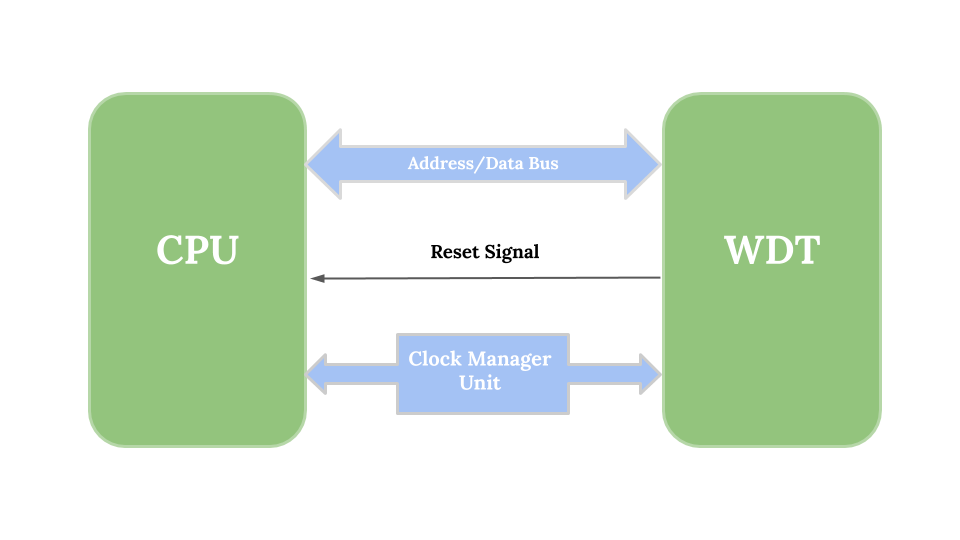In the early days of my career, I used to work on Linux machines remotely. In those days, I was not knowing about SSH & all and people around me was using Putty as it was very easy & simple. Open source as well. You just have to enter IP & Port and you would get command-line access to remote machine. here, we will discuss “how to install and configure VNC server on Linux?”
As development/deployment of build complexity increase over the year & I have gained some experience, my necessity increased. Then, I have to work on 2-3 different machine simultaneously and sometimes have to execute command synchronously in different machine.
Then I came across MobaXterm, which gives you screen split & command recording as macros made me astonish. It also support Window forwarding so you can also use GUI(not properly). This tool helped me a lot along the way of my professional journey.
Recently I have used vncserver & felt, earlier whatever I was using is scrap you can access complete full-fledged remote system with minimal processing cost.
Then I installed TigerVNC Viewer in my laptop which has windows 10 & vncserver in remote machine which has Ubuntu 17.
Contents
How to install and configure VNC server on Linux?
Installing vncserver
sudo apt-get update sudo apt-get install xfce4 xfce4-goodies tightvncserver
Configure
- Set password
$ vncpasswd
you prompted with entry password & confirm password lines where you have to set password.
- Running VNC Server
$ vncserver New 'X' desktop is vishal-:1 Creating default startup script /home/vishal/.vnc/xstartup Starting applications specified in /home/vishal/.vnc/xstartup Log file is /home/vishal/.vnc/vishal-:1.log
- Now open TigerVNC Viewer(which may be on desktop or search using
Windows Key). Enter: Like this & click on connect.

You will prompted by password screen. You have to enter the password you set when running command vncpasswd.
Debugging Error
I have got grey screen nothing else. I have resolved that error following ways.
VNC server grey screen problem solution
- Kill running server, there are two ways to do that
1).vncserver -listgives you a list of runningvncserver.
2).ps -ef | grep vncwill give you a list of running vnc servers & their display number.
$ vncserver -kill :1
I have given :1 as my display no is 1
- Open
xstartupfile
$ vim ~/.vnc/xstartup
Add following lines
#!/bin/sh def export XKLXMODMAPDISABLE=1 unset SESSIONMANAGER unset DBUSSESSIONBUSADDRESS gnome-panel & gnome-settings-daemon & metacity & nautilus & gnome-terminal &
Save & close it. Then run
$ sudo apt-get install ubuntu-gnome-desktop -y
Will take some time. Restart/configure vncserver by. Your problem should be resolved.
- Copy-paste between host & TigerVNC viewer
$ vncconfig --nowin &